
SETUP GUIDE
How to set up Tradingview Automation.

Recommended Setup
This section will cover the recommended setup.

Alert Guide
This guide is designed to help you understand each alert and how it functions.

Q & A GUIDE
Common questions people may have about the product in general for our automation.
STEPS TO SETTING UP TRADINGVIEW AUTOMATION
Don't have Tradingview V2 Automation? Please visit here and follow the steps below!
Step 1: Create a Telegram Channel (Not Group)
Step 2: Create a webhook for MT4 or MT5 and follow steps one through five.
Step 3: Follow the recommendation guide below.
CURRENT VERSION: Tradingview Automation V2 if you are new you have it pre-installed.
Recommended Setup
The strategy is simple: on the 1-hour chart, when the line changes from 🟡 to ➡️ 🟢, it's a BUY signal, and when it changes from 🟡 to ➡️ 🔴, it's a SELL signal.
Recommended risk-to-reward ratio is 1:1.25 to 1:1.50, with a risk per trade ranging from 0.1% to 0.3%.
STEP 1: Purchase Webhoook

STEP 2: ADD Trading-view MT4/MT5

Starter Recommendation
STEP 3: Setting up Alerts on Tradingview

Recommendation one
STEP 4: Setting up sessions
STEP 5: What Days to Trade
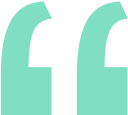
TradingView has thousands of indicators. Learn below how the system works in general and create your own unique automation.
_
TRADINGVIEW V2 SOFTWARE
The Trading view Software is hosted on the MT4/MT5. You will do the setting of your choice and only add it to one chart. Does not matter the time frame.


Tradingview Alert
Tradingview.com when you right click over the indicator and pick add alert to (Indicator). If the intocator has an alert when you want it to buy or sell when that alert goes off you can automate it.
Some Indicators don't have alerts so keep in mind. Keeping it simple alerts = Trade
Understanding Tradingview 2 Software
Understanding Alert
Mandatory Alerts
Stop Loss and Take Profit
Setting up a Trailing
Close a trade or partial close
What is a Magic Number
EA Software Alert

FAQ AREA


